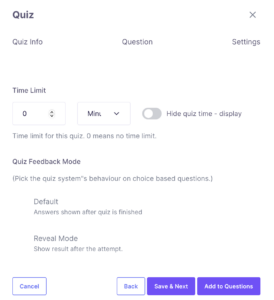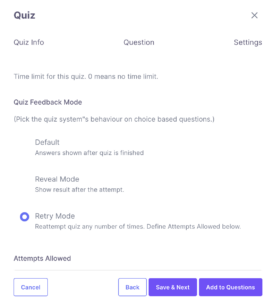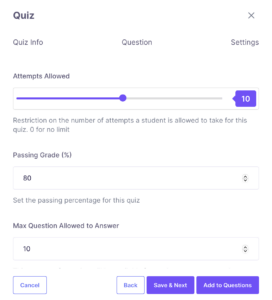How to: Set up quizzes for your online course on The Beauty Spectrum
Quizzes serve as effective tools to measure your students’ retention of course material. By incorporating quizzes into your lessons, you can verify that students have understood the content they’ve just covered.
- Define the Purpose: Determine the purpose of the quiz. Are you testing knowledge retention, understanding of key concepts, or application of skills?
- Outline the Questions: Create an outline of the quiz questions. There are options to Include a mix of multiple-choice, true/false, and or short-answer questions to assess different levels of understanding.
- Write Clear Questions: Write clear and concise questions that align with the learning objectives of your course. Avoid ambiguous or confusing language.
- Add Answer Choices: For multiple-choice questions, provide several answer choices, including one correct answer and plausible distractors.
- Include Feedback: Consider providing feedback for each question, explaining the correct answer and why other choices are incorrect. This can enhance the learning experience.
- Set a Time Limit (optional): Decide on a reasonable time limit for completing the quiz. This helps keep students focused and ensures they complete the quiz in a timely manner.
- Test the Quiz: Before launching the quiz, test it yourself to ensure all questions function correctly and the quiz is easy to navigate.
- Launch the Quiz: Once you’re confident in the quiz, add it to your course. Provide clear instructions on what the quiz is about and how to complete it.
- Review Results: After the quiz is completed by students, review the results to assess their performance. Use this feedback to identify areas where students may need additional support or clarification.
- Provide Feedback: Consider providing personalized feedback to each student based on their quiz performance. This can help them understand their strengths and areas for improvement.
Below are the steps to creating your quizzes on The Beauty Spectrum:
1. Go to the lesson you want to assign a quiz to and select the “+ quizzes” button.
2. Give your quiz a title. You can also give it a summary but that is optional.

3. Write your question and then pick which type of question you want it to be.(View second picture for all question options). Then fill out the other options for your quiz.
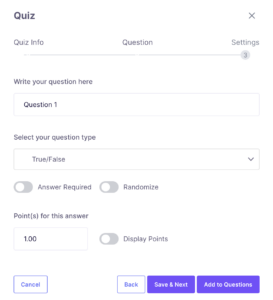
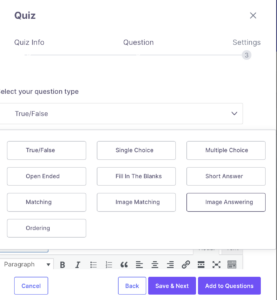
4. Scroll down and click “add an option” to input an answer option. Put the answer title and add a picture if you would like.
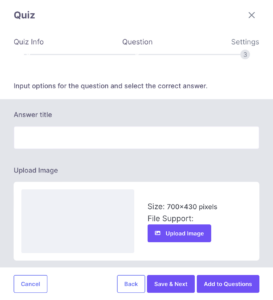
5. Continue to select the options you want for your answers. When you are done with an answer option press “update answer”. Repeat until you have no more answer options. Make sure to select the box of the correct answer.
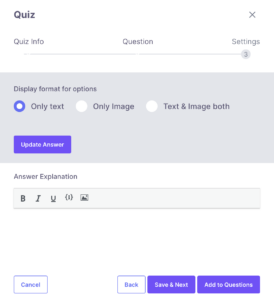
6. When you are done with the questions and answers, select “save and next” to fill out the quiz settings. Below are just a few of the selections you can make.